1、同时按下 “WIN+S”键,出现如下窗口:
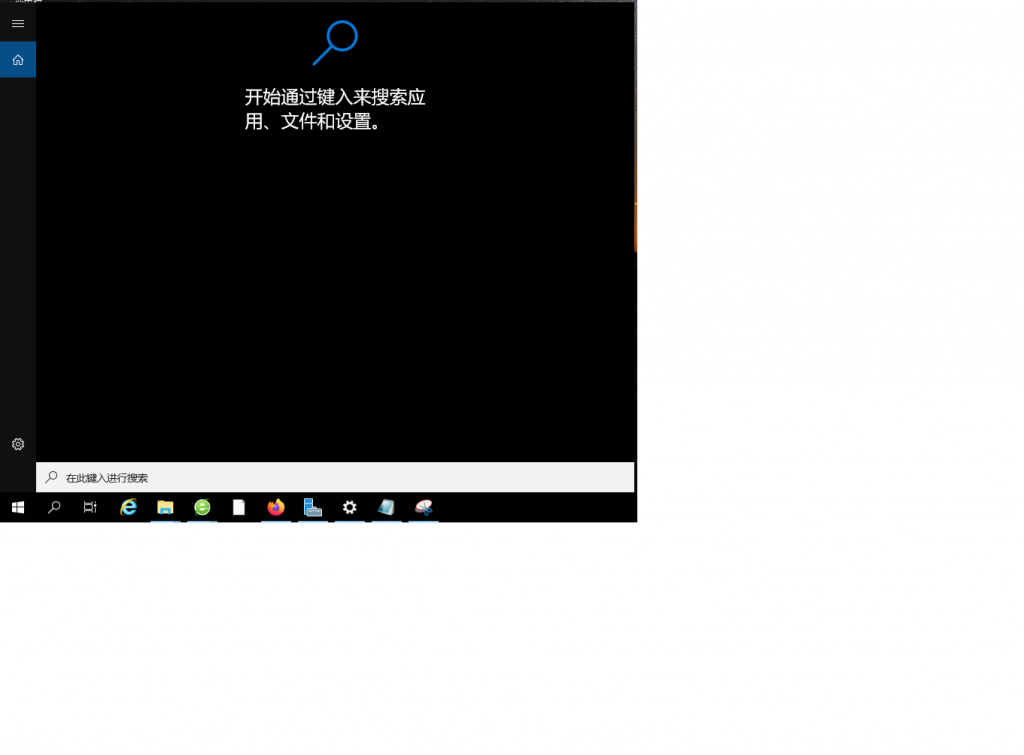
2、在搜索栏中键入 windows powershell ,如图

3、点击鼠标右键,选择 以管理员身份运行,如图
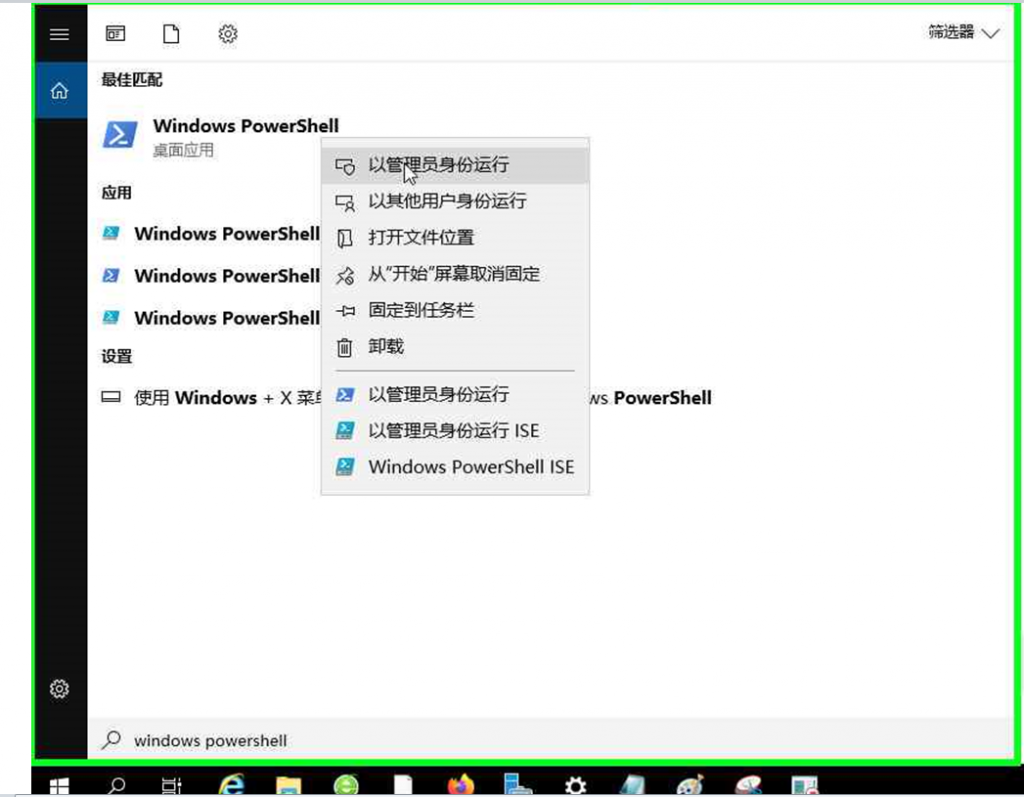
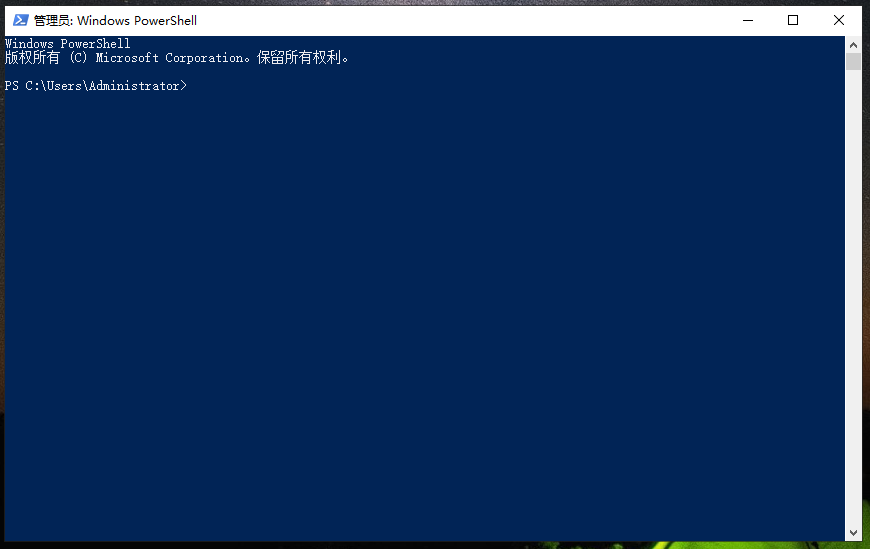
4、在窗口中,执行下面两行命令即可(复制粘贴即可,最新版本Windows10支持命令行窗口点下鼠标右键自动粘贴)
rd /s /q “%windir%\System32\GroupPolicy”
gpupdate /force
如执行错误,请切换至CMD命令行模式执行,在第2步中将windows powershell换成cmd即可,其它一样。




